Only users with an 'Admin' role will have the option to import and export contacts.
The import file needs to be a .csv file
Have only one sheet/tab within the spreadsheet
Be smaller than 50MB
(Note: a typical .csv file with 4 columns and 10,000 records will be ~500kb in size)
The first row should NOT be blank! Include a header row in which at least one column header corresponds to a field in the system.
If a contact has multiple phone numbers or emails, please split the contacts into multiple so they will be uploaded.
Steps to import Contacts:
Ensure Csv file or Excel sheet is set with all the contact's information you wish to import
Select your contact tab
Select the import contact widget (hover over each widget to see the name).
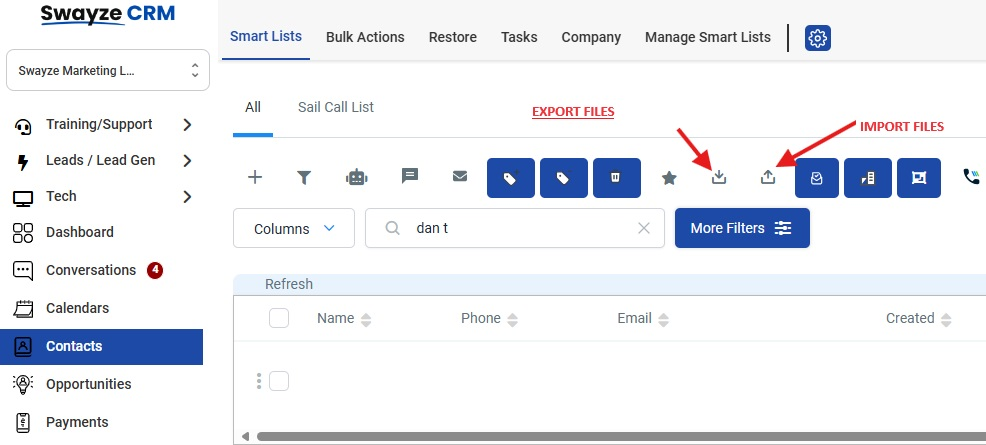
Attach the CSV file or drag and drop with the contacts you wish to import
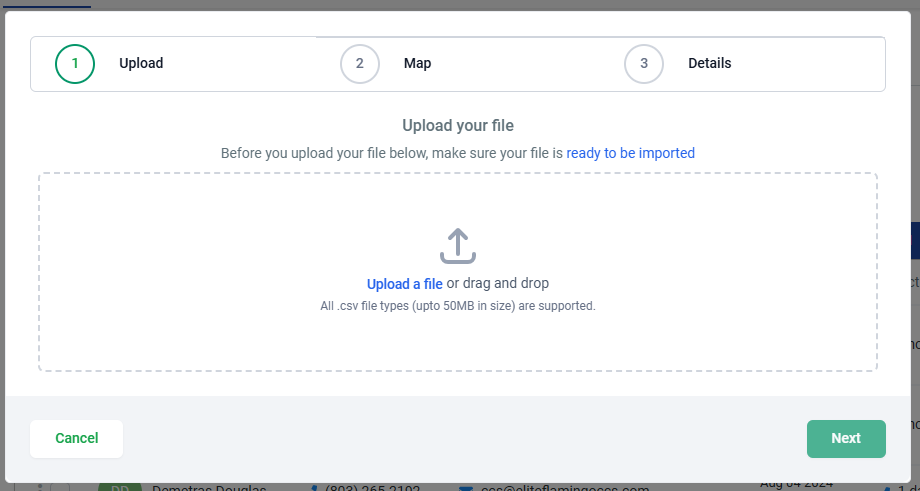
Map fields to make sure they match with the CRM platform
Add tags to imported leads
Select the data traffic (All at once or 50 per minute).
Step 1: Select the contacts tab.
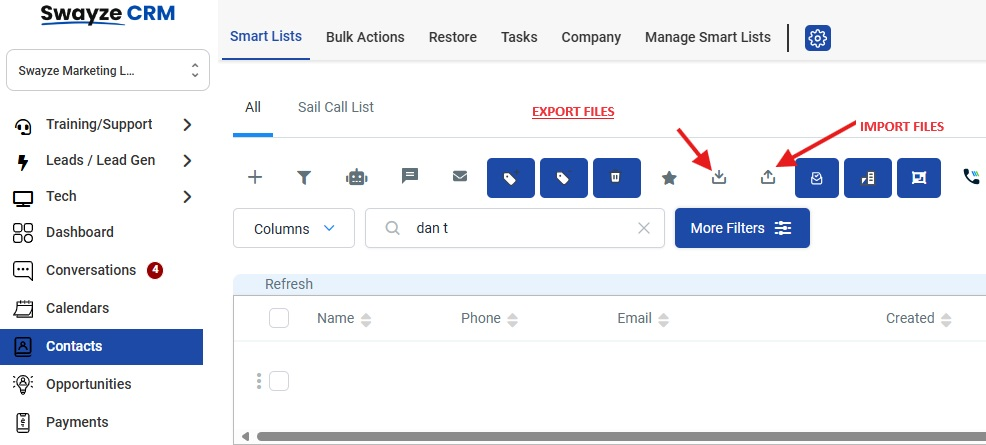
Step 2: Select the contact you wish to export.
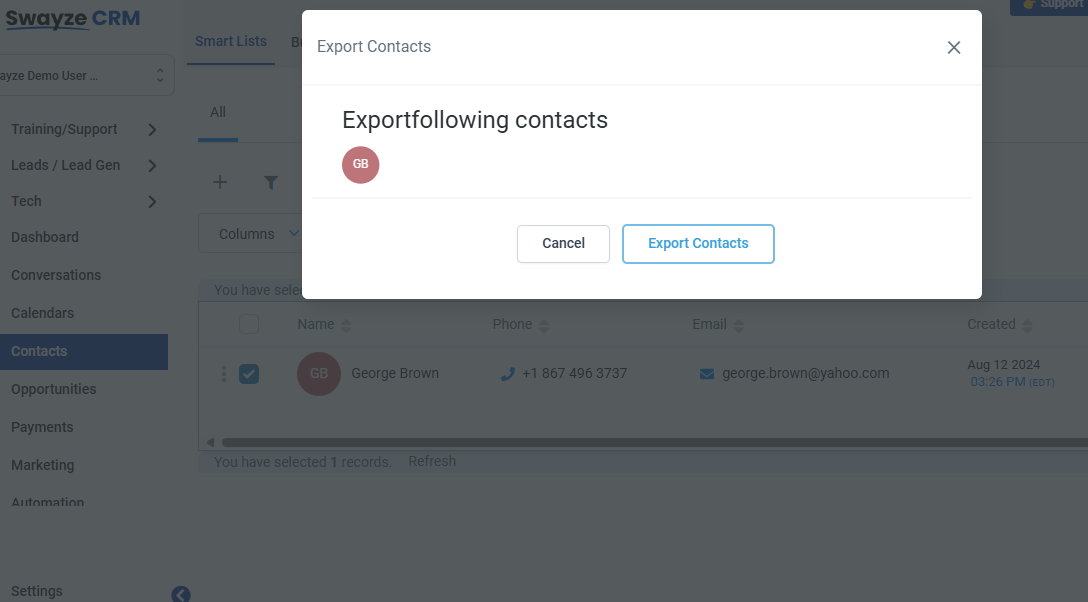
Step 3: Export the contact you have selected.
Step 4: Download the csv file selected.
Tagging provides enhanced control over bulk actions for tags, allowing for more efficient management of contacts. You can easily, add selected tags, remove selected/all tags from selected contacts and restore them when needed.
Step 1: Select a few contacts
Step 2: Click on "Add Tag" bulk action
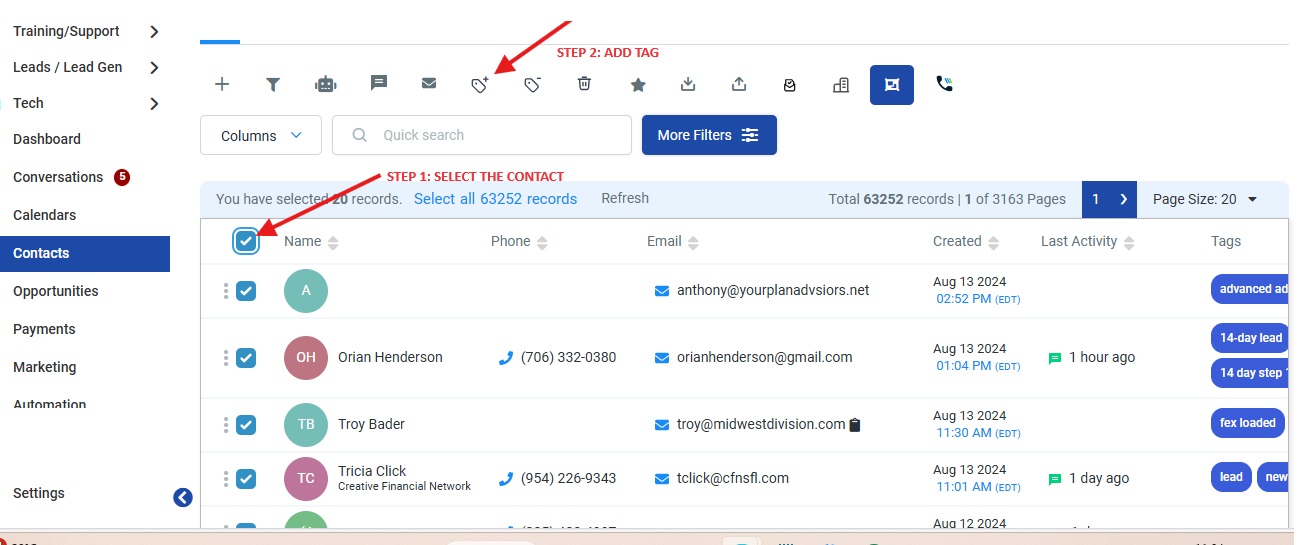
Step 3: Name the action and select which tags should be added to these contacts; then "Add Tags"
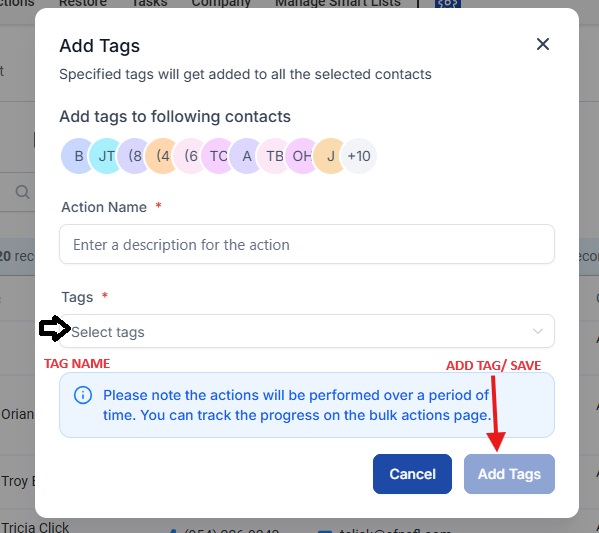
Step 4: Check the progress by clicking on the success percentages.
Step 1: Select the desired contact you wish to remove the tag from.
Step 2: Click on "Remove Tag" bulk action
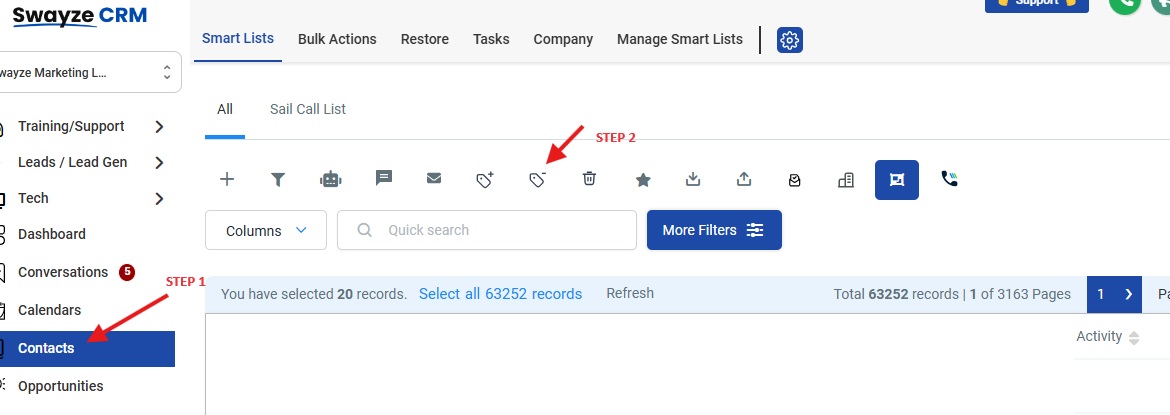
Step 3: Name the action and select which tags should be removed to these contacts; or option to remove all tags.
Step 4: Click on "Remove Tags"
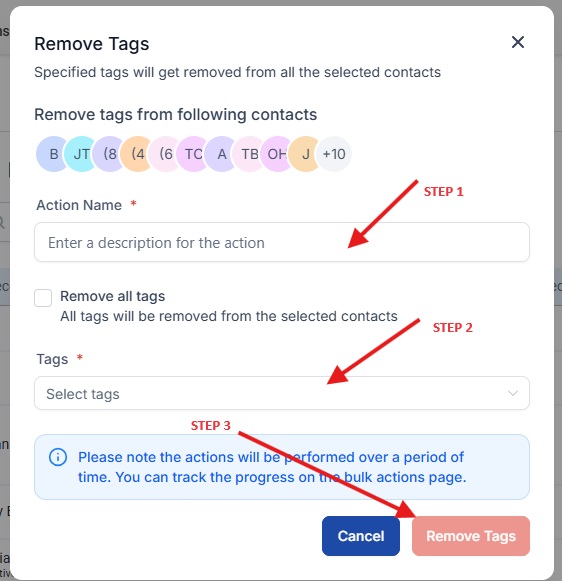
Step 5: Check the progress by clicking on the success percentages.
Smart Lists are innovative contact lists that allow users to customize and filter contacts based on specific conditions, such as custom fields. You can select which columns to display, and the Smart Lists update in real-time as contact data changes. Smart Lists are a feature in certain software platforms that provide a dynamic and customizable way to organize and manage contact lists. Rather than static lists, Smart Lists are dynamic and updated in real time based on specific criteria or conditions set by the user. These conditions include certain behaviors, attributes, or custom fields relevant to your contacts.
How to create a smart list?
Go to the contacts tab.
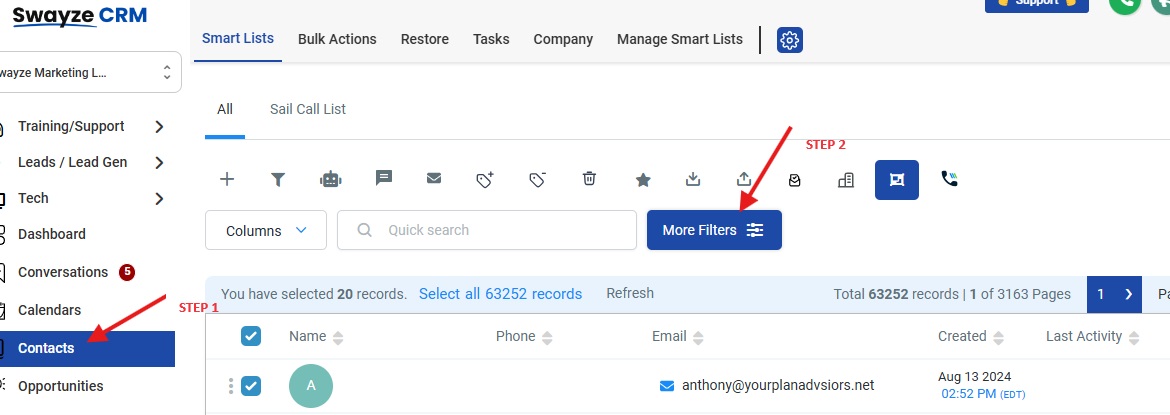
Select the more filters tab
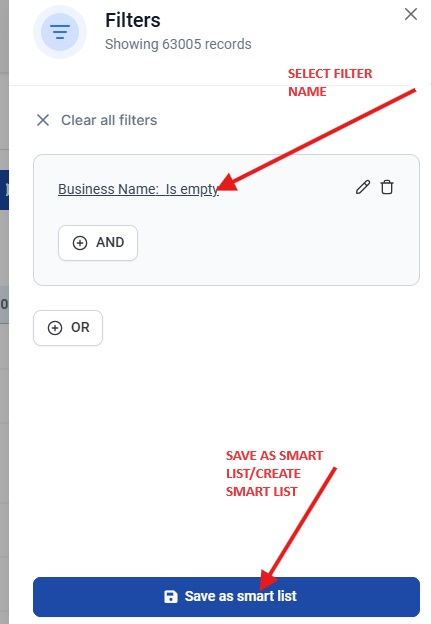
look up the filter you wish to add to the Smart List.
Create or save the Smart List.