Integrating your Google or Outlook account is pivotal to communicating with your leads and managing appointments. Adding these accounts to Swayze enables you to sync your calendars and emails. You'll be able to view and get notified about appointments in the Google and Outlook calendar and email apps.
Note: Using a professional email instead of a free email is recommended since it helps stop your emails from landing in your contacts' Spam. Email providers have restrictions that will limit your reach and visibility.
1. Go to Settings > Integrations. Select Sign in with Google.
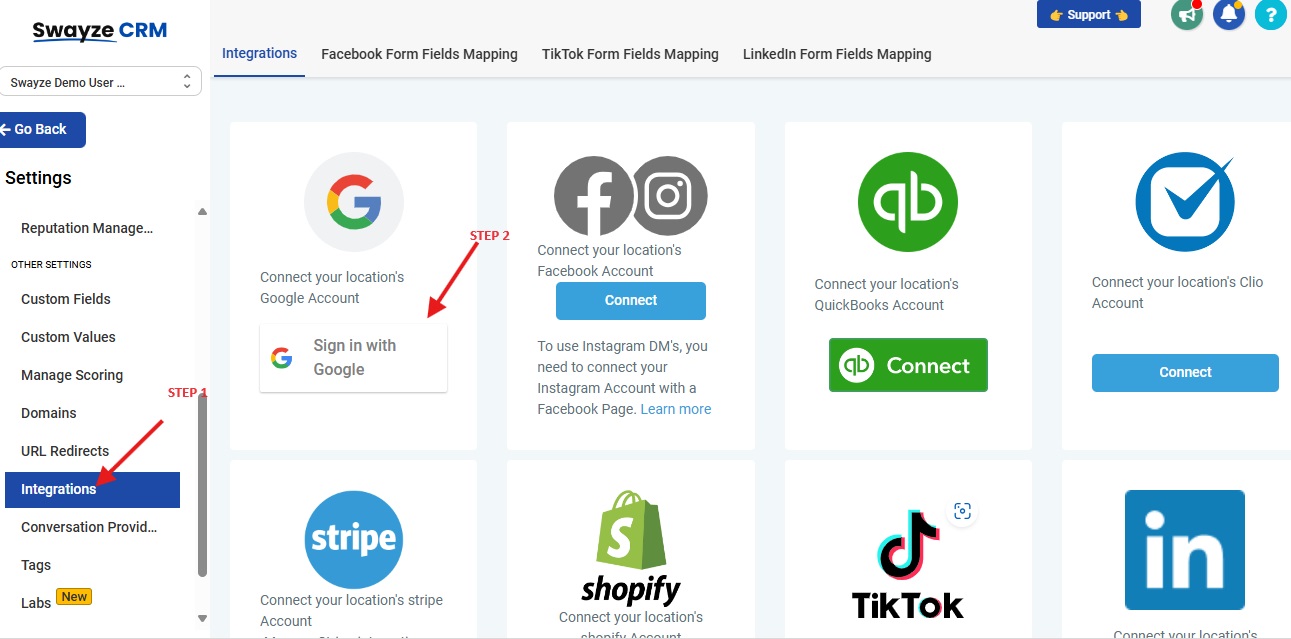
2. Enter your login information. Allow all permissions.
This feature syncs incoming & outgoing emails between the CRM & your email account.
1. Go to Settings > My Profile.
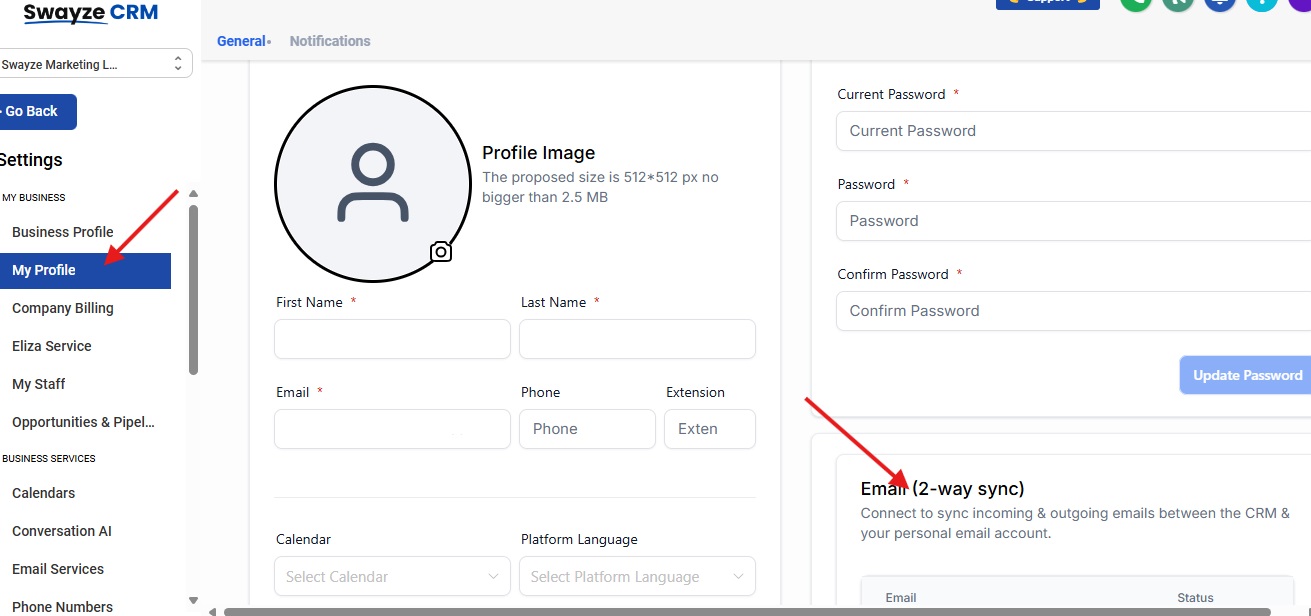
2. Under Email (2-way Sync), choose either Google or Outlook and click Connect.
3. Enter your login information and allow all permissions.
1. Go to Settings > My Profile.
2. Scroll down to Calendar Settings. Under Connected Calendars click Add New.
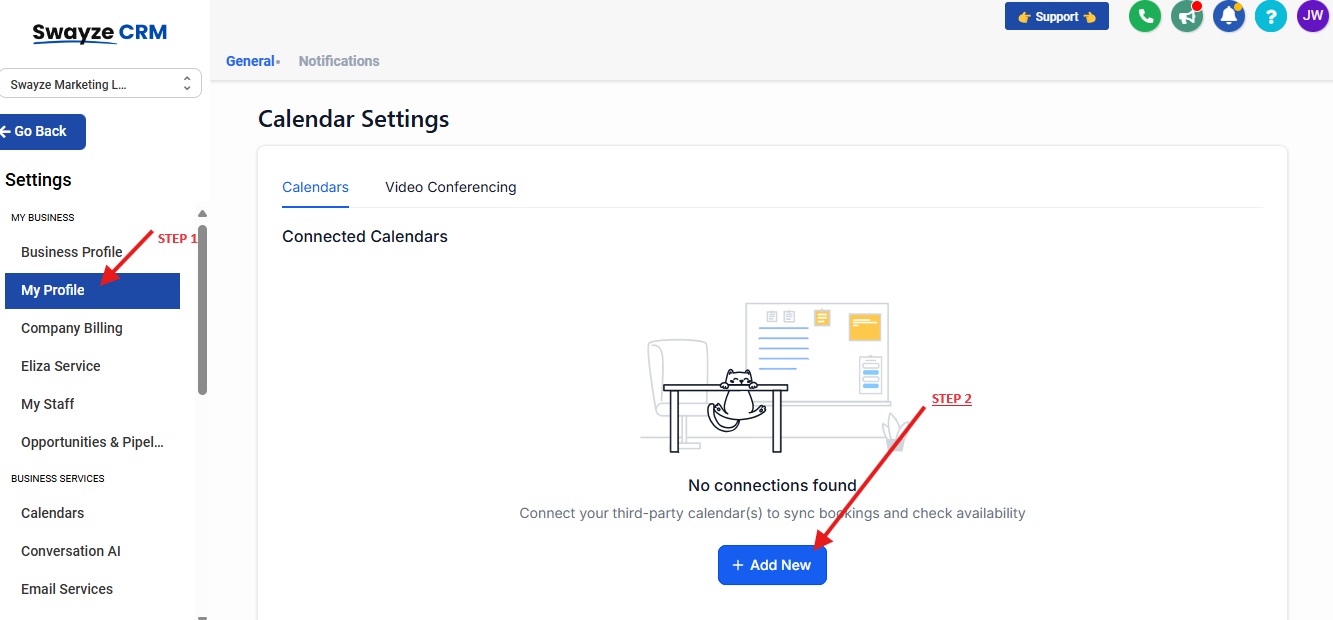
3. Click Connect for either Google or Outlook. Sign in and allow all permissions.
4. Under Linked Calendar click the edit button for the new account.
5. Ensure the new account is checked/selected.
6. Click Save.
This is important so that you're never double booked. Swayze will always check the events on your other connected calendars and block them off on your appointment calendar so that the occupied time slot is not available for booking.
Follow the steps below.
1. In My Profile, scroll down to Conflict Calendars.
2. Click Add/Edit for the desired calendar.
3. Check off the other calendars you want to check for conflict and click Save.
If you don't already have other calendars added to your main calendar, follow the steps below.
1. Log in to Google Calendars.
2. On the left, scroll down to Other Calendars and click the "+" button. Click Subscribe to Calendar.
3. Enter the email of the Google calendar you want to connect.
4. Click Request Access.
An email will be sent to the email address you entered in step 3. Open the email and accept the request. The new calendar should now be added.